Notion added a nice visualization for formulas recently. That makes it possible to create progress bars like these:
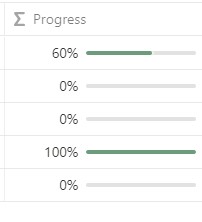
today i’ll show you how to create them for your own notion template, and i’ll share mine with you. If you want to just duplicate the template, scroll to the bottom of this post.
we will:
- Create the database
- Add properties and checkboxes to it
- Create the Formula
- Display the progress bar
creating the database
first we need to start with a new table view database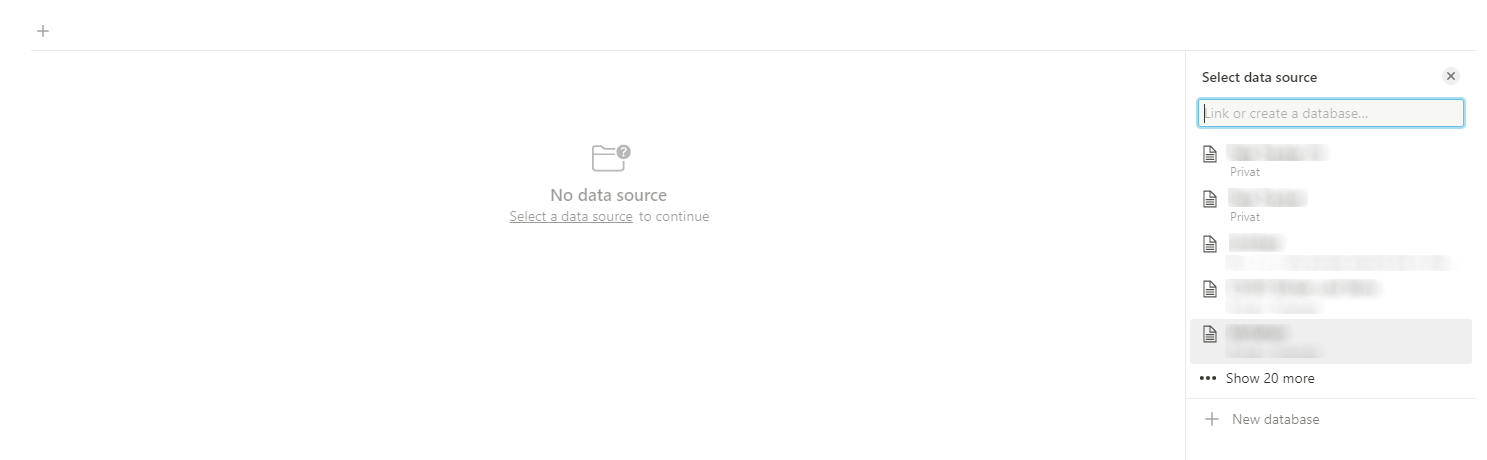
create a new database. Next you’ll have to create the properties you want to use in your table.
I’ve decided to go for a simple task tracker.
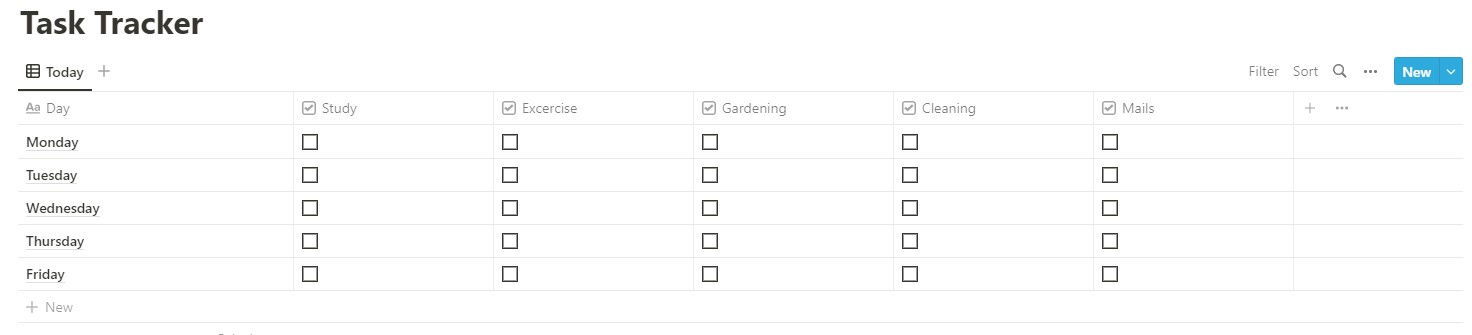
create as many properties as you want. They don’t need to have the type Checkbox, but we’ll use it in this example
time for the magic: creating the formula
Now to the real magic: we are going to create the formula for the progress bar. This is going to look a bit tricky at first, but don’t worry, we will split it up and explain.
Create a new property, this time with the Formula type
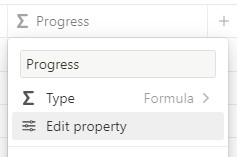
Select “Edit property” -> Formula Edit >
Here we will insert our formula:
round(100 * (unaryPlus(prop("Study")) + unaryPlus(prop("Excercise")) + unaryPlus(prop("Gardening")) + unaryPlus(prop("Cleaning")) + unaryPlus(prop("Mails"))) / 5) / 100This formula does exactly this:
- round() takes the input and rounds it to a whole number.
- inside round we get the prop value of every property with prop(), which in case of a checkbox returns true for checked and false for unchecked
- we wrap our prop with unaryPlus() which converts its argument into a number. In our case true to 1 and false to 0
- now having 5 numbers, we add them all together inside the brackets and divide them by the number of properties. In our case we have 5 properties. If you want to use more or less properties, you need to change this number
- in the end we divide everything by 100 to get our percentage value
what’s left to do now is to display the bar. Notion added the “Show as” section. Here you can select to show it as a plain number, as a bar, or even as a percentage ring
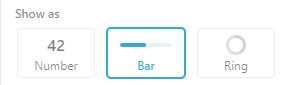
now you can play around checking the boxes. The result should look like this:

Resources
Feel free to duplicate the template i created to use in your notion setup
https://pholst.notion.site/fc304ee5909d4958953c309dd72eb1fc?v=4898b29151124d17b91cc5307c5ea21f
Pingback: notion board game tracker Template - Techdeo - Tech, Lifestyle, More
Hi, is there a way to connect the new sub-items feature with the progress bar? And if, how? I have a book database where I have the book as parent item and the chapters as sub-items and would like to se e the total progressbar in the parent item “line”, not by every chapter. I hope you understand what I’m going at.
Thanks
Found the perfect updated method in this video, around 4 mins in – https://youtu.be/mfEtf4_FmLE?si=aZecoUesxAr-BpAC&t=237
This was super helpful. Thank you!